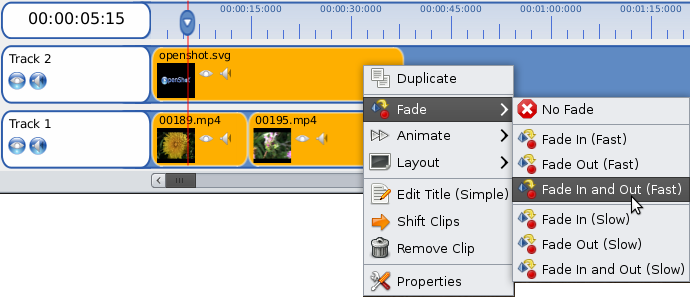Fade In... and Out... and then back in.
Geschreven door op .
OpenShot has two methods for fading a clip in and out. You can drag and drop a transition onto the timeline, overlapping the edge of a clip. Or you can open the clip properties dialog, and set the video fade in / out.
The benefit of using transitions is the flexibility to use different wipe designs and patterns. The benefit from setting the clip fade in / out properties is the fade belongs to the clip. If you move the clip, the fade moves with it (very nice).
With OpenShot 1.1, we have introduced a new "easier" way to fade clips. Simply right-click on a clip (video, image, or audio), and choose an option from the "Fade" menu.
This is just one of the many new features in version 1.1 of OpenShot. Stay tuned, because we have much more news about the 1.1 release coming soon.